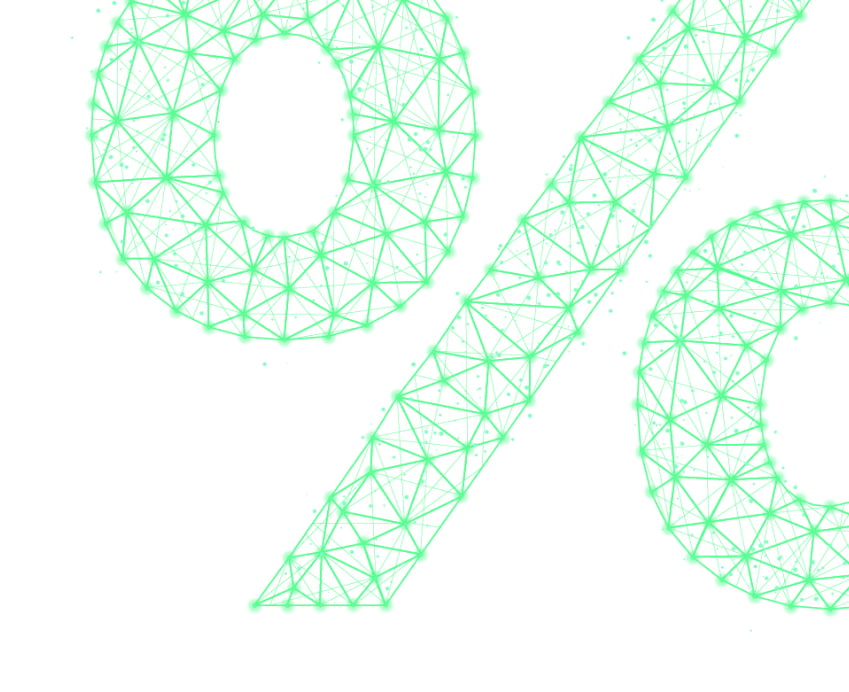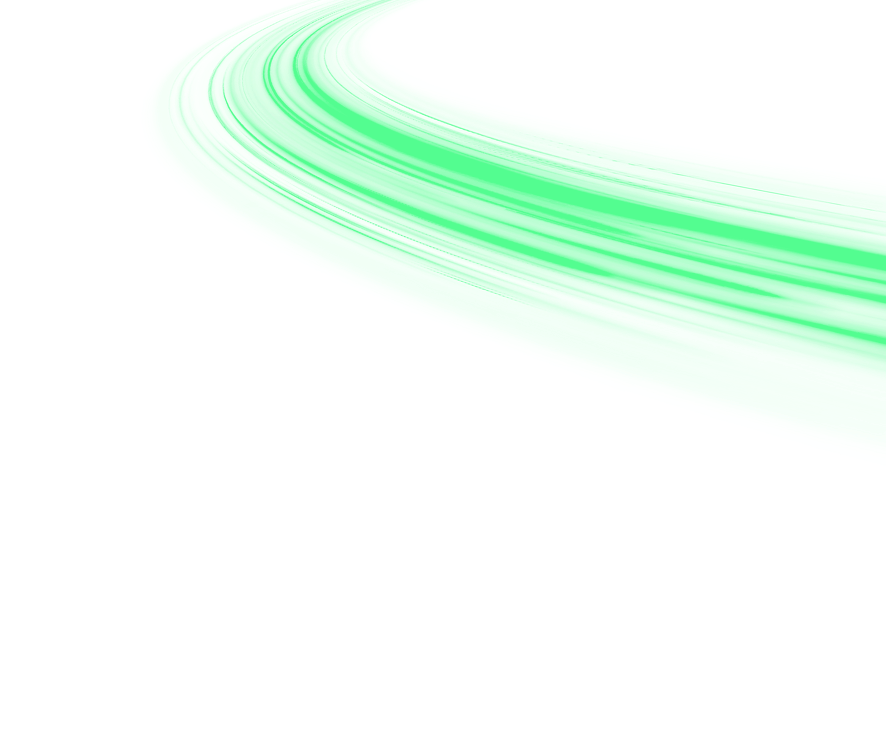Public IP address
A public IP address allows you unique identification on the Internet, giving you access to your device from anywhere. This may not only apply to your computer or router, but also to a network drive, CCTV or a smart home. You can log in to a device with a public IP address from your office or even from abroad.
Find more information about the public IP address in Services
Airwaynet mail client setting
Open “Accounts” menu in your email client.
POP3 server: See your email provider's website for setup instructions.
SMTP server: smtp.airwaynet.cz ports: 25,465,587 (authentication is not required)
DNS servers
DNS stands for Domain Name System and it’s a protocol that translates the domain names of web pages from the confusing (numeric) form used by machines to the so-called "domain name" - the name you see in the browser and enter when you want to page to enter.
Find the article How DNS servers work on our blog.
Using the command line
To start the command line, use the cmd shortcut in the windows search. Type the basic command: ping 8.8.8.8 -t in the command line. This command detects the response in the Internet as well as in the local network by changing the end server to the default gateway of your wifi router. Use the ipconfig (Default Gateway IP Address) command to determine the IP address.
Speedtest
We recommend using the server www.speedtest.net for speed verification. This server gives you the most accurate measurement data.
Router placement
The basic rule is that the router should be placed in the middle of the area you want to cover with the signal. Take into account any obstacles that either weaken the signal or block it. Place the router somewhere on furniture so that it is at eye level and away from dust as much as possible. The transmitted signal spreads approximately in the direction of the cone shape. Ideal is direct visibility between the transmitter (router) and the receiver (laptop or other device). For more information, see Where to ideally place a wifi router.
Have you got troubles with Internet connection? Read our blog article about The top 10 router issues and how to fix them.
Bands 2.4 and 5G
Wireless wifi networks use the 2.4 and 5 GHz bands. A dual-traffic router, 2.4 and 5 GHz, allows you to connect your device to achieve the highest transfer speed, throughput, and connection stability in every situation. The result is fast wireless Internet for all the devices you have in your home. See the main differences between the 2.4 GHz and 5 GHz bands.
Correct home network connection
Antenna with power supply. - The power cable from the roof is connected to the PoE injector (usually a black box about 5x3 cm) and a cable connected to the LAN port leads to the blue WAN port in the router.
Antenna without power supply. - The power cord is connected directly to the blue WAN port on the router.
How to set up wifi
For many users, setting up a home wireless network ends by turning the wifi router on. This is often enough, but if you want to increase connection security and take advantage of advanced features, you need to do a little bit more care. Check out some practical tips on how to set up your wifi router and home wireless network.
Frequency and settings
Sometimes you need to change the frequency of your wifi. Modern wifi routers usually work on two different frequencies. The 5 GHz bandwidth offers faster data transfer for both download and upload. This connection is trouble-free especially when transmitting over shorter distances and under optimal conditions. Learn how to change the frequency on your router. You can read more on our blog.